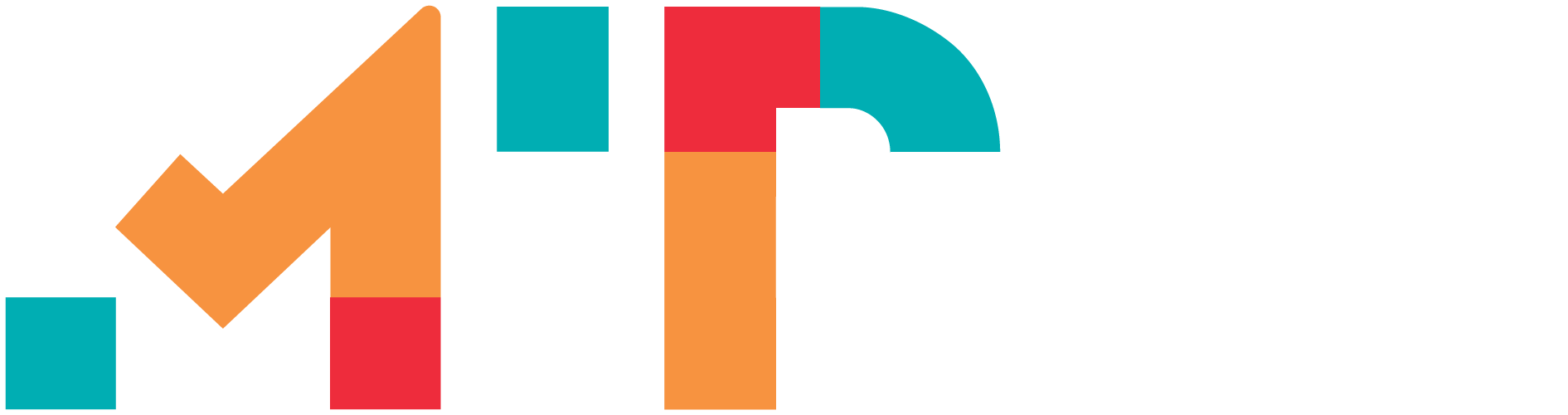Xplor Recreation
Something new has arrived!
We are transitioning to a new software platform that will make managing your membership, program registration, and activity bookings easier than ever! Xplor Recreation/Perfect Mind is a leading recreation management software that focuses on ensuring a positive customer experience.
What can you look forward to with the new system? The new system will enhance the way you access programs & services, such as:
- Account Management: ability to add family members, update payment information, view and print registration confirmations and receipts, print custom family program calendars and much more!
- Functionality: easy to navigate view, including a mobile-friendly interface
- Program Registration: simplified program registration process, allowing guests to utilize account credits during online registration
Steps to access your account as an MIP Member:
- Check your inbox for your login email. The email will be from the Regional Recreation Corporation of Wood Buffalo and includes information to log in to your new account with Xplor Recreation. Follow the steps to activate your account and update your password as soon as possible upon receiving the email.
- If you cannot find this email, your account may be linked to an alternative email address. Please contact MIP Guest Services by phone at 780-791-0070 or email to update the email on your account.
- Once you have activated your account, take a few minutes to verify the existing account details for accuracy (address, phone, etc.) and add in personalization such as photos of each family member (the pictures you add for each family member should be of just one individual with a clear image of their face. Please refrain from photos that are from the side, have filters, etc.).
- Ensure you add in your credit card or EFT information for your membership installments and/or registration payments. The first payment run for memberships under the new system will be in November and this information must be entered by you in order for your payment to process successfully.
Steps to create your account as a Non-Member:
- Navigate in your chrome browser to: rrcwb.perfectmind.com
- Below the RRC logo, click “signup”
- Enter your personal information into all of the required fields.
- Once your account is created, you can add family members directly from your client profile. You can personalize the profile by adding pictures of each family member, just make sure they are clear images of their face and not a group photo.
- Ensure you add in your credit card or EFT information for your future registration payments.
Frequently Asked Questions
- How do I set up my new MacDonald Island Park online account?
- Visit https://rrcwb.perfectmind.com/
- Click “Signup”, located above the email & password field. Please note: If you have an active membership or registration at MacDonald Island Park, you may already have an account activation email in your inbox.
- Complete all of the required fields. When you are done, click “Create an account”.
- You will receive a message directing you to check the email used to create your account.
- Open the account activation email, copy your temporary password and click the link to login using your temporary password.
- The system will prompt you to create a new password and log in using your new credentials.
- You should now be on your “My Info” page where you can add credit card information, family members to your account etc.
- Once you have made your changes, click “Save”.
- If you are having issues creating your account, please call Guest Services at 780-791-0070.
- How do I recover my password if I cannot remember it?
- Navigate to rrcwb.perfectmind.com
- Click “Forgot password” below the password field.
- Enter the email address that your account is registered to. This email address is your username.
- Click “reset password”
- Check your email account for reset instructions. This email may take up to 10 minutes to arrive.
- If you do not receive the reset instructions, or if you have any other issues resetting your account password, please email [email protected]
- Can I still register over the phone?
- Yes, you can call 780-791-0070 during our operating hours to register over the phone with a Guest Service Representative.
- Do I need an account to view programs?
- No. You can view all programs here without having an account or being signed in. You will only be prompted to login or signup for an account when you begin to register for a program, drop in class or reservation.
- How do I search for a program?
- Use the search function on the programs page to look for programs by keywords names, age, day of the week and/or date range. Alternatively, you can navigate through our programs and activities by area of interest.
- How do I register for a program?
- Login to your account at https://rrcwb.perfectmind.com/and select the “Program Registration” tab located on the top navigation bar.
- Search for a program by using the categories provided or use the filter options on the left to narrow down your results.
- To select a course, click “Register Now”. This will bring you to the course details page.
- After confirming the information is correct, click the “Register Now” button to add the course to your cart. You will need to select the family member you wish to register by checking the box next to their name and clicking “Next”.
- If the program has already started, you will see both the full price of the course and the pro-rated price that you will be charged. Click “Next” to proceed.
- When you are ready to check out, select your payment method. You can add a credit card or pay with your credit card on file.
- Review that all information is correct and click “Place My Order”.
- A registration confirmation will be emailed to the email address on account.
- How do I see the programs family registered for?
- To view, reprint or email your registration confirmation for anyone within your profile, please follow these steps:
- Login to your account at https://rrcwb.perfectmind.com/account and select the “My Info” tab located on the top navigation bar.
- Select the applicable family member registered in the program.
- Scroll down and select the “Schedules” heading which appears after the personal information details. For easier viewing, select the “Switch to List View” to display all current registrations for the client.
- Find the program and select the “Actions” link then click “Print”. The registration confirmation document will open and you can select “email or print”
- You will receive a pop-up notification advising the action was successful
- To view, reprint or email your registration confirmation for anyone within your profile, please follow these steps:
- How do I add a credit card/EFT/ACH to my account?
- Login to your Xplor Rec account.
- You should be on the “My Info” tab located on the top navigation bar. Select the family member you wish to add the credit card information to. You should now be on the “Client record” page.
- Search for the heading “Finance Info” located near the bottom of your client profile.
- Select “New.”
- Select the type of payment method you are added from the drop-down menu under “type”
- Complete the required fields.
- Ensure “default” is selected, if this will be your primary payment method for account transactions.
- Note: if you add it to the primary account, you can share the card to all family members on your account
- Select “Save.”
- Your payment information is now saved on your client record for future transactions.
- I have logged in and cannot see my family members. Do I need to add them?
- If your account has 2 adults, the other adult may be noted as the primary account holder, and therefore has access to the entire family's profiles. To change you primary adult, please email [email protected].
Using your new account, you can access the following features online:
- Drop-in reservations for Shinny, Aquafit & Fitness Classes
- Drop-in reservations for single court bookings for Badminton, Squash & Racquetball
- Program registration
What's Next?
Facility Booking Frequently Asked Questions:
- What areas can I book?
- You are able to make online booking requests for the following RRC Amenities:
- Canadian Natural Arena 1
- Canadian Natural Arena 2
- Terry Conroy Mini Ice
- You are able to make online booking requests for the following RRC Amenities:
- How far in advance can I make booking requests?
- The rental calendar will be viewable up to 30 days in advance. Rentals requests will be available a min of 3 days in advance and a max of 25 days in advance.
- How long does approval take after requesting my booking?
- Online rentals will be approved within 24 – 48 hrs after booking.
- What fees are charged?
- A deposit in the amount of one full rental hour will be applied to the payment type of your choice at time of booking request. This will be applied to the booking total upon approval. In any case where the booking is not approved, the deposit will be automatically refunded to the original method of payment within 3-5 business days. Rentals are final once approved, no refunds will be issued unless approved by the Reservations team
- Are there any documents that are required?
- A confirmation email with our Facility Contract Agreement will be sent to the email address associated to the booking client’s profile. This document must be signed and returned prior to the rental date to firm up the booking.
- How do we request nets, skate aids, etc.?
- To request the use of equipment, please contact by email.
- How long can my booking be?
- One (1) hour time slots will be available for rentals online, if you are looking for more time please email by email.
- Do we get dressing room access?
- Two (2) dressing rooms assigned to the arena rental, these will be on the dressing room allocation screen
- What are the required safety items?
- All participants 12 years of age or younger must be wearing a CSA approved helmet while on the ice. Helmets are recommended for all skaters. Individuals are not permitted on the ice surfaces without proper skates (shoes, boots, etc. may not be worn on the ice at any time).
- Do we need insurance?
- Any rental who books more then 3 bookings a month will be required to provide additional private independent insurance coverage may be required in the amount of $2,000,000.00. The representative shall name the Regional Recreation Corporation of Wood Buffalo (RRC) and the Regional Municipality of Wood Buffalo (RMWB) as an additional insured in respect to legal liability